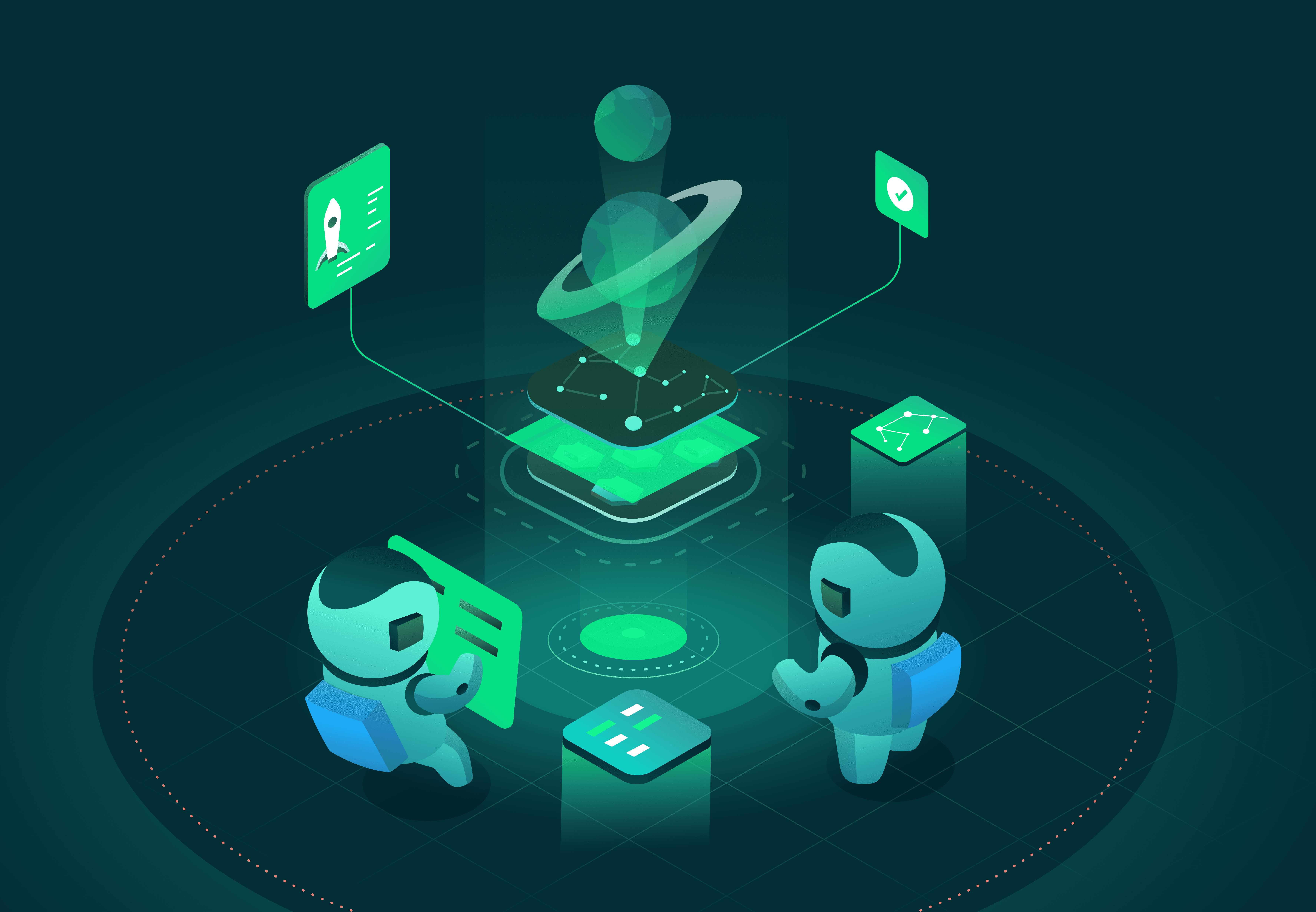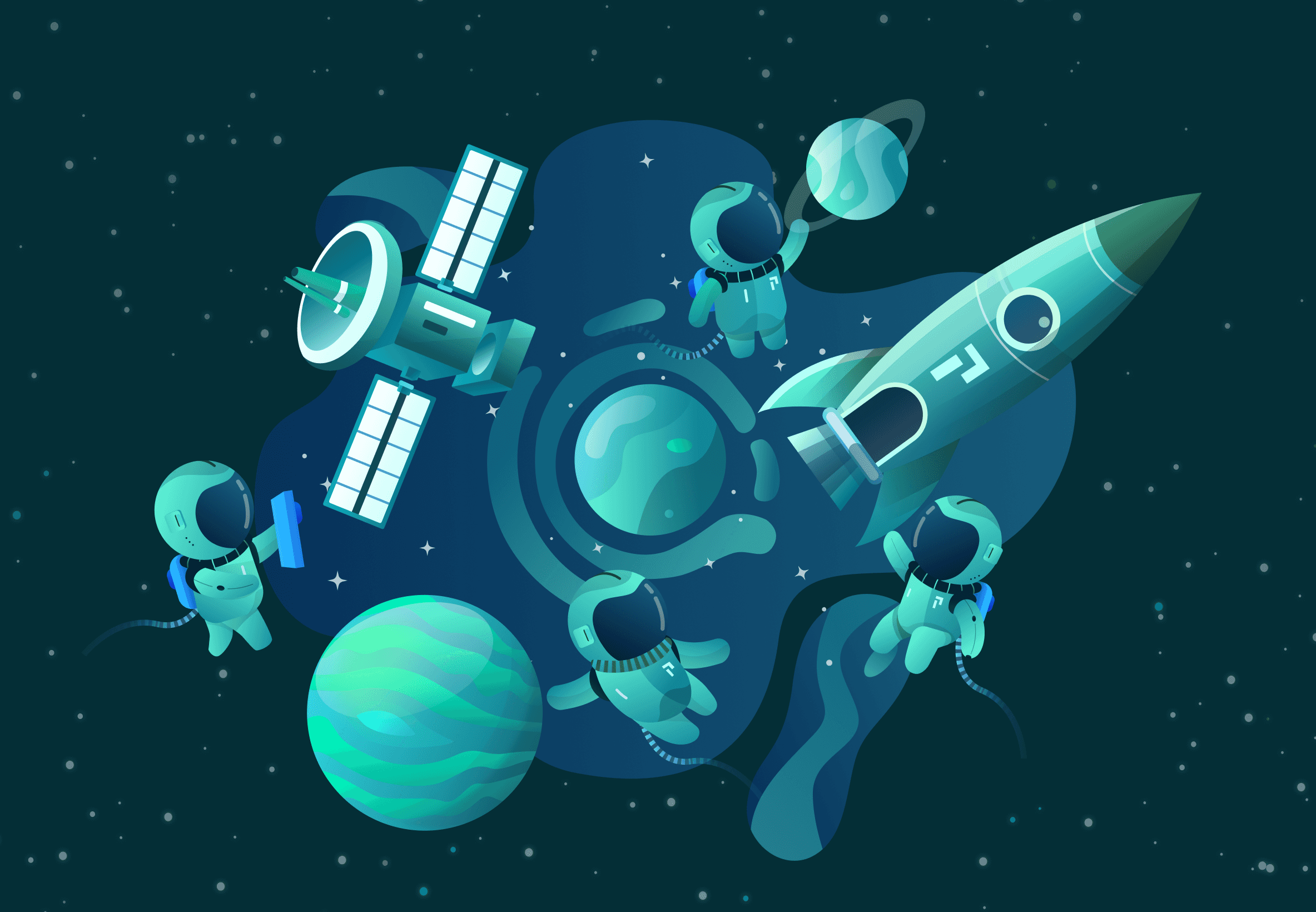Let's build a "simple" data table in a web app, starting with the basics.
In the previous post, we summarized the features expected in a modern data table.
By the end of this tutorial, we'll build a table with filtering, sorting, and basic column controls. In the next post, we'll add new requirements and walk through handling them.
This tutorial is aimed at relative beginners to web development, and will keep the set of tools as basic as possible to remain focused. Skip to the end for suggestions for a more serious project.
This article is part of a series:
- Part 1: History
- Part 2: Building a Simple Data Table in React
- Part 3: Streaming Data
To follow along with this tutorial, you'll need the following:
- A modern browser. If you're reading this, you probably have one1.
- NodeJS, version ≥14; npm ≥5.2 (node 14 comes with npm 6).
- Something to edit code with. We'll use VS Code for this.
- A basic understanding of the command line for your operating system.
- A basic understanding of HTML, CSS, JavaScript, and React.
To begin, let's quickly generate an empty React app with Create React App. To stay focused, we'll avoid adding any tools or libraries that aren't directly related to React or our table2.
- In a directory of your choice, run
npx create-react-app react-table-demo --use-npm. - This will create the directory
react-table-demo.cdinto it. - Run
npm start(you don't need to runnpm installbecausecreate-react-appalready did it). - If it doesn't happen automatically, open your browser to http://localhost:3000.
- Don't get hypnotized by the spinning logo.
With npm start still running, we can begin building something.
To get comfortable with the editing experience, we'll create an ordinary table that doesn't do anything special yet.
This means removing most of what's already on the page. We won't be using the spinner.
- Change the styles in
App.cssto a basic flex container, removing the logo styles. - Change
App.jsto just render "Hello, World!" in the middle of the screen. - Remove
logo.svgas we aren't using it anymore.
import './App.css';function App() {return (<div className='App'><main>Hello, World!</main></div>);}export default App;
Next, we'll put a basic table in place just to get the ball rolling:
- Create
src/utils/useData.js, which generates a random 2D array of data with headers. - Create
src/Table.js, which consumesuseDataand puts it in an HTMLtable. - Create
src/Table.module.cssto make it look nice. - Use the new
Tablecomponent fromTable.jsinApp.js
Now that we're showing tabular data, let's start adding features to make it more useful.
We could add features like sorting, filtering, column hiding, and so forth ourselves.
While this isn't especially difficult at first, it gets complicated quickly. Instead of walking this well-trodden path ourselves, we'll use a library to deal with the common problems: react-table.
Let's convert our simple HTML <table> to one that uses react-table before we go any further.
Luckily, its creators already wrote and excellent tutorial for this part.
To summarize:
npm install react-table- Restart
npm start - Change
useDatainuseData.jsto the formatreact-tableexpects. - Change
Table.jsto setup and calluseTablewith the same data we just adapted. - Marvel at how we created the exact same thing with more code.
- Despair not, because this makes the next parts easier.
It looks like this now:
While there is a great complex example of what react-table can do for filtering, we'll start with only a simple global filter.
To use it, we'll create an input that hides every row not containing what the user types. This involves just a few steps:
- Import the plugin
useGlobalFilterfromreact-table - Pass it as an argument to
useTable, which adds asetGlobalFilterfunction to the instance returned byuseTable. - Create a
Filtercomponent, which just callssetGlobalFilteras the user types.
While we're here, let's add sorting. This is even easier:
- Import
useSortByfromreact-table, add it to the arguments touseTable. - In the table header, use the new
column.getSortByToggleProps()method, which adds click handlers to the headers. - Still in the table header, add a simple visual indicator to tell the user what's being used to sort.
Like with filtering, useSortBy is highly configurable.
You can set a default sort state, allow sorting by multiple columns, reset sorting whenever you need to, customize the sorting method, and more.
+import * as React from 'react';+import styles from './Table.module.css'-import { useTable } from 'react-table';+import Filter from './Filter.js';+import { useTable, useGlobalFilter, useSortBy } from 'react-table';export default function Table({ data: { columns, data } }) {- const reactTable = useTable({ columns, data });+ const reactTable = useTable({+ columns,+ data+ },+ useGlobalFilter,+ useSortBy+ );const {getTableProps,getTableBodyProps,headerGroups,rows,- prepareRow+ prepareRow,+ setGlobalFilter} = reactTable;return (+ <>+ <Filter onChange={setGlobalFilter} /><table {...getTableProps()} className={styles.Table}><thead>{headerGroups.map(group => (<tr {...group.getHeaderGroupProps()}>{group.headers.map(column => (- <th {...column.getHeaderProps()}>+ <th {...column.getHeaderProps(column.getSortByToggleProps())}>{column.render('Header')}+ <span>+ {column.isSorted ? (+ column.isSortedDesc ? ' 🔽' : ' 🔼'+ ): ''}+ </span></th>))}</tr>);})}</tbody></table>+ </>);}
Unsurprisingly, react-table also has features for column resizing, hiding, and ordering.
For column resizing, we need to tell react-table how to calculate column widths:
- Import
useFlexLayout(oruseBlockLayout) fromreact-table, add touseTable. - Same with
useResizeColumns. Note that this works differently with each layout, and order matters. - Like with sorting, add a visual control to each column's header to use resizing. The
useResizeColumnsplugin provides a props getter to handle all the logic for this control. - Slightly adjust the HTML and CSS in the
Tablecomponent to prevent the sorting and resizing handles from interfering with each other.
Now for column hiding: this one doesn't need a plugin; useTable already sets it up!
- Create a
ColumnSelectorcomponent, much like we did forFilter. It takes the list of all columns fromuseTable(...).allColumnsand provides a checkbox for each. - The checkbox uses
column.getToggleHiddenProps()to handle this logic for us.
import * as React from 'react';import styles from './Table.module.css'import Filter from './Filter.js';-import { useTable, useGlobalFilter, useSortBy } from 'react-table';+import ColumnSelector from './ColumnSelector.js';+import {+ useTable,+ useFlexLayout,+ useGlobalFilter,+ useSortBy,+ useResizeColumns,+} from 'react-table';export default function Table({ data: { columns, data } }) {const reactTable = useTable({columns,data},+ useFlexLayout,useGlobalFilter,- useSortBy+ useSortBy,+ useResizeColumns);const {getTableProps,getTableBodyProps,headerGroups,rows,+ allColumns,prepareRow,setGlobalFilter} = reactTable;return (<>+ <ColumnSelector columns={allColumns} /><Filter onChange={setGlobalFilter} /><table {...getTableProps()} className={styles.Table}><thead>{headerGroups.map(group => (<tr {...group.getHeaderGroupProps()}>{group.headers.map(column => (- <th {...column.getHeaderProps(column.getSortByToggleProps())}>- {column.render('Header')}- <span>- {column.isSorted ? (- column.isSortedDesc ? ' 🔽' : ' 🔼'- ): ''}- </span>+ <th {...column.getHeaderProps()}>+ <div {...column.getSortByToggleProps()}>+ {column.render('Header')}+ <span>+ {column.isSorted ? (+ column.isSortedDesc ? ' 🔽' : ' 🔼'+ ): ''}+ </span>+ </div>+ <div {...column.getResizerProps()} className={[styles.ResizeHandle, column.isResizing && styles.ResizeHandleActive].filter(x=>x).join(' ')}>+ ⋮+ </div></th>))}</tr>))}</thead><tbody {...getTableBodyProps()}>{rows.map((row) => {prepareRow(row);return (<tr {...row.getRowProps()}>{row.cells.map(cell => (<td {...cell.getCellProps()}>{cell.render('Cell')}</td>))}</tr>);})}</tbody></table></>);}
Although column ordering also has a plugin, it doesn't provide props for easy controls like the others. As such, we'll skip it for this tutorial.
Here's what it looks like so far (click to interact):
So far we've added a bunch of features, but the data itself is still showing as plain text.
What if we want to color scores by their value, or right-align IDs? Well, react-table has us covered here too.
Column definitions can include a Cell function (in fact, Header can be a function too) which returns anything that's valid JSX. That is, these can be React components.
import * as React from 'react';function randomFrom(array) {return array[Math.floor(Math.random() * array.length)];}/** Make a silly word that rhymes with Goomba (the Mario mushroom enemies) */function sillyWord() {const leadConsonants = ['B', 'D', 'F', 'G', 'L', 'T', 'V', 'Z'];const middles = ['oom', 'oon', 'um', 'un'];const midConsonants = ['b', 'd']const ends = ['a', 'ah', 'u', 'uh', 'o'];const word = randomFrom(leadConsonants) + randomFrom(middles) + randomFrom(midConsonants) + randomFrom(ends);// Try again if we accidentally picked something offensiveif (['Goombah'].includes(word)) return sillyWord();else return word;}function sillyName() {return `${sillyWord()} ${sillyWord().substring(0, 3)}`;}const genericHeaders = ['ID', 'Name', 'Friend', 'Score', 'Temperament'];const genericDataFuncs = [() => Math.ceil(Math.random() * 100),sillyName,sillyWord,() => Math.floor(Math.random() * 10_000) / 100,() => randomFrom(['Goofy', 'Wacky', 'Silly', 'Funny', 'Serious']),];+const fancyCellRenderers = [+ function IdCell({ value }) {+ return <>{value}</>;+ },+ function NameCell({ value }) {+ return <strong>{value}</strong>;+ },+ function WordCell({ value }) {+ return <span style={{ fontStyle: 'italic' }}>{value}</span>+ },+ function ScoreCell({ value }) {+ const color = value < 50 ? 'pink' : 'aquamarine';+ return <span style={{ color }}>{value}</span>;+ },+ function TemperamentCell({value}) {+ return <>{value}</>;+ },+];// react-table expects memoized columns and data, so we export a React hook to permit doing that.export default function useData(numRows = 20, numCols = 5) {const columns = React.useMemo(() => (Array(numCols).fill(0).map((_, h) => {const name = genericHeaders[h % genericHeaders.length];const id = `col${h}`;return {Header: name,+ Cell: fancyCellRenderers[h % fancyCellRenderers.length],accessor: id};})), [numCols]);const data = React.useMemo(() => (Array(numRows).fill(0).map(() => {const row = {};for (let c = 0; c < numCols; c++) {row[`col${c}`] = genericDataFuncs[c % genericDataFuncs.length]();}return row;})), [numRows, numCols]);return { columns, data };}
With this feature, our demo is largely complete (click to interact):
We now have a table that can do the following:
- Render rich data in a grid
- Sort and filter that data
- Resize and show/hide columns
- Ready to configure for more advanced use cases
There's an elephant in the room that we didn't address: dynamic data.
When there are too many rows to render at once, and when the rows change rapidly, how do you sort correctly?
How do you filter correctly? How do you prevent CPU and memory usage from exploding (spoiler: react-table wasn't designed for this)?
We'll explore this and more in the next post.
Footnotes
- Chrome, Firefox, Edge, Safari, Opera, Brave, etc. Lynx gets nerd cred, but it isn't what we mean here.↩
- In a real project, we'd be using Yarn to manage packages; something like Material or styled-components to make editing styles more pleasant; TypeScript for its many benefits, and more. But this is a simple tutorial, so we're adding as few layers of complexity as we can.↩
Terms of Service|Privacy Policy
We are a Cloud Native Computing Foundation sandbox project.
Pixie was originally created and contributed by New Relic, Inc.
Copyright © 2018 - The Pixie Authors. All Rights Reserved. | Content distributed under CC BY 4.0.
The Linux Foundation has registered trademarks and uses trademarks. For a list of trademarks of The Linux Foundation, please see our Trademark Usage Page.
Pixie was originally created and contributed by New Relic, Inc.